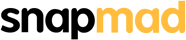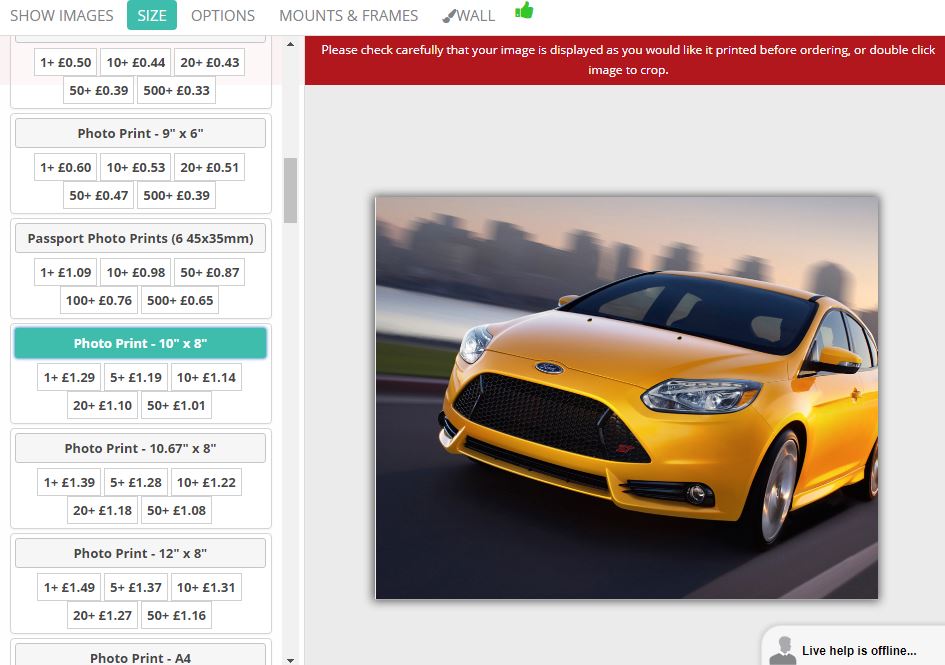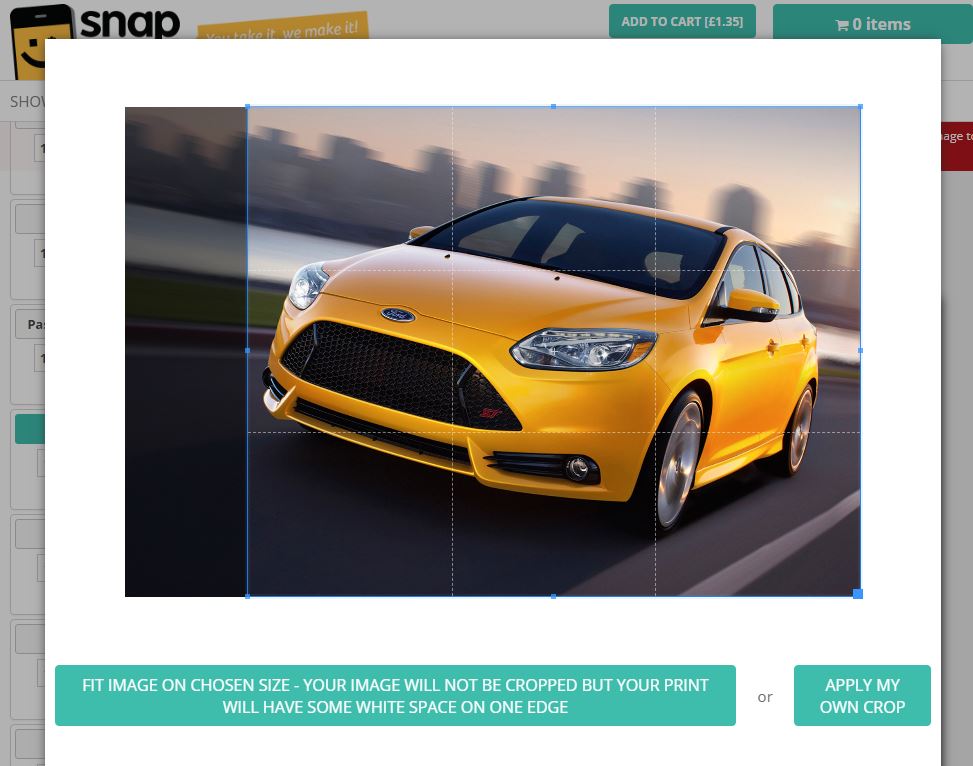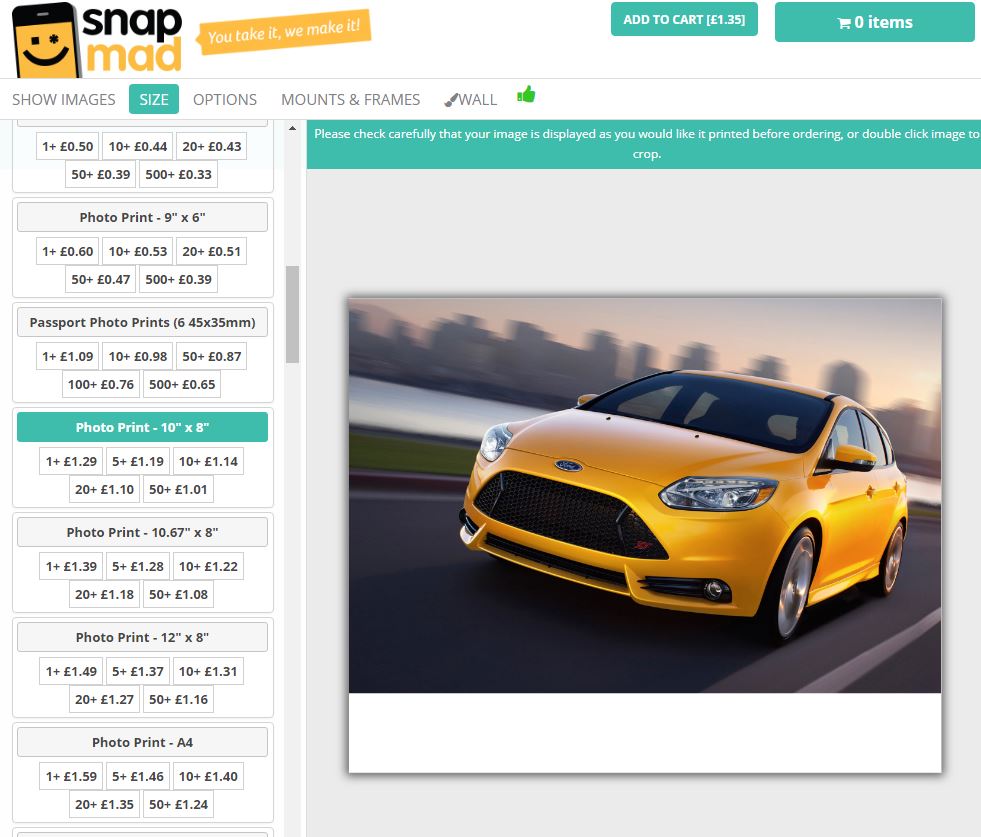Cropping Your Images
You can crop your images using the crop tool on our website.
Just double click on the image in the designer preview to activate the crop tool.
Please read the below information about print size and cropping.
This image of a car is proportioned to make a photo with a ratio of 3:2.
This means it will make a 6x4 or 12x8 print without any cropping needed.

However, if we need to make a 10x8 size print, then we are going to have to crop off the edges of the photo.
When the image is added to the designer in a size that is not perfect for the ratio of the image, the designer crops off the sides equally by default.
This results in the back of the car being chopped off:
To avoid cropping out any part of the image that you would rather keep, you can use the crop tool. Just double click the image to activate it.
Then you can move and size the blue rectangle (which is 10x8 sized!) to position the car where you want it on your print.
Once happy, click on 'APPLY MY OWN CROP'
Here's the result. The car is now centre of the photo, loosing more from the left side of the image:
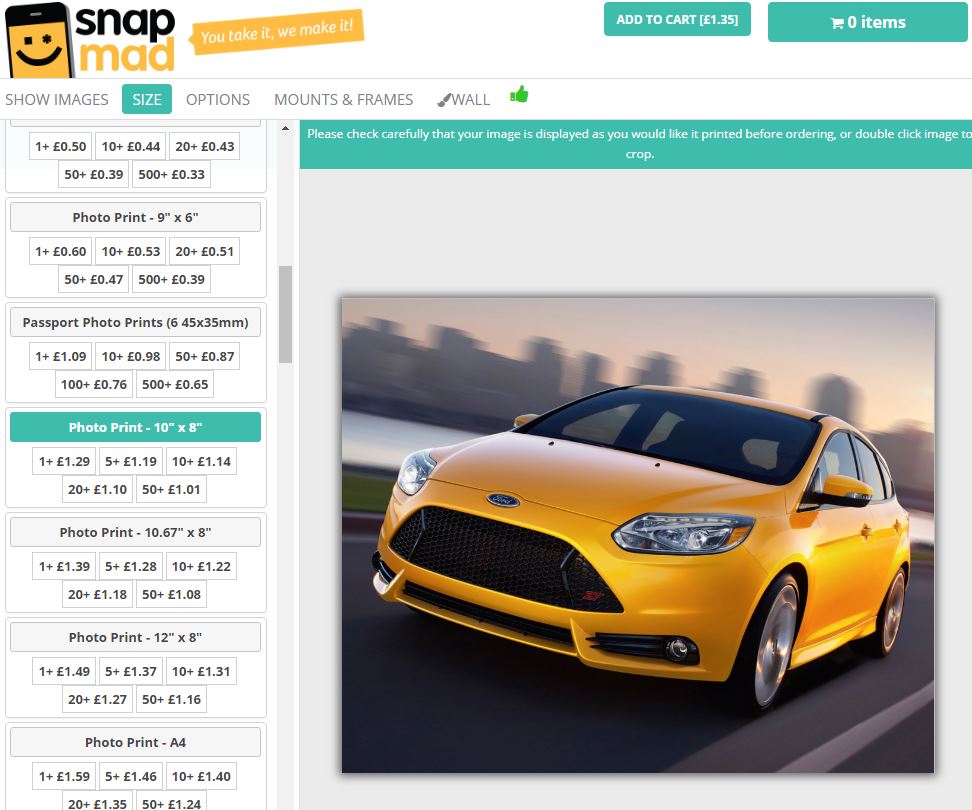
However, you may want to have a 10" wide print, and not be that bothered about it being 8" high (because you want all of your image printed.
In this case, you can click on the button 'FIT IMAGE ON CHOSEN SIZE'.
This will fit all of your image on the paper.
HOWEVER, because the 10x8 size chosen is not the same ratio as the 12x8 (3:2 ratio) as the uploaded image then some of the paper will not be printed on and will be white.
You can see below that the overall print size is still 10x8, but there is a white edge of non-printed paper below the car.